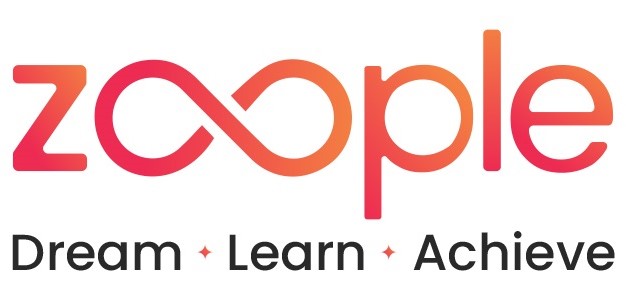Explore the Role of Animation in User Interface Design
In our modern digital era, user experience (UX) and user interface (UI) design act as a vital factor in the success of software applications and websites. Animation is a popular aspect of user interface (UI) design. An effective use of animation can transform a static user interface into an engaging and interactive experience that increases usability and delights users.
In this blog, we’ll look at the importance of animation in user interface design, as well as the benefits and best practices for implementing animations into your projects.
The Importance of Animation in UI Design
User Experience
Animations contribute significantly to a positive user experience by making interfaces more engaging and natural. They can:
- Provide Feedback: When a user acts, such as clicking a button, submitting a form, or changing the navigation, an animation can respond immediately. Users feel comfortable that this focus has noticed their actions.
- Guide Users: Users can be guided through difficult forms or procedures and advised on what to do next by well designed animations. Multi step forms can be less scary, for instance, if they have animated step transitions or progress indications.
- Create a Visual Hierarchy: Designers can ensure that consumers notice critical information or a call to action by creating a visual structure and employing animations to highlight crucial elements or notifications.
Improving Usability
Animations improve usability by making interactions more natural and less mechanical. They can:
- Smooth Transitions: Animations can generate smooth transitions between different states or screens, making the experience feel more seamless and less surprising. This is particularly important for mobile apps since screen space is limited.
- Clarify Functionality: Animating how pieces interact allows designers to clarify functionality. A sliding drawer animation, for example, can suggest that a menu can be viewed from the screen’s side.
- Reduce Cognitive Load: Thoughtful animations can reduce the cognitive load on users by visually illustrating changes, such as expanding a menu or revealing hidden content. This helps users understand what’s happening without needing to read lengthy instructions.
Adding Delight
Beyond functional benefits, animations add an element of delight to user interfaces. They can:
- Surprise and Engage: Users can be surprised and engaged by unexpected animations or micro interactions, which enhances their engagement and enjoyment.
- Brand Personality: A brand’s personality can be reflected in custom animations, setting it apart from competitors. A professional business might choose elegant, minimalist effects, yet a playful brand might use bouncing, exaggerated animations.
- Encourage Exploration: Users may be inspired to look deeper into an application by engaging animations, which can help them find features and functionalities they might have missed otherwise.
The Best Methods for UI Design Animation
Purposeful Animation
Ensuring that each animation has a unique purpose is essential when integrating animation into UI design. Animations should not be added purely for aesthetic reasons, as this can irritate or distract users.
- Enhance Clarity: Use animations to enhance clarity and understanding. For example, animating a button press can confirm that the action has been registered.
- Maintain Consistency: Consistency is key in UI design. Ensure that animations are consistent across the application, using similar styles and timings for similar actions.
- Respect User Control: Give users control over animations, allowing them to disable or remove them as desired. This is especially important for users who require accessibility or find animations annoying.
Performance Considerations
Animations should be smooth and performant, without causing lag or slowdowns. Poorly optimized animations can create a disappointing user experience.
- Optimize for Performance: Optimize animations for performance by using hardware acceleration and reducing the complexity of animated elements.
- Test Across Devices: Test animations on various devices and screen sizes to ensure they perform well across the board. Pay careful attention to low-end devices, which may struggle with complicated animations.
- Limit Animation Duration: Keep animation durations short and snappy. Long animations can slow down the user experience and frustrate users who want to complete tasks quickly.
Accessibility
Accessibility should always be a priority in UI design. Make sure that animations do not impede accessibility and are inclusive of all users.
- Provide Alternatives: Offer alternatives, such as motion sensitive ones, to those who might struggle with animations. Give users the option to turn off animations or offer a version with less motion.
- Use Subtle Animations: Use subtle animations that do not cause dizziness or discomfort. Avoid fast, flashing animations that can trigger seizures in individuals with photosensitive epilepsy.
- Support Screen Readers: Ensure that animations do not interfere with screen readers or other assistive technologies. Avoid using animations to convey important information that isn’t available through other means.

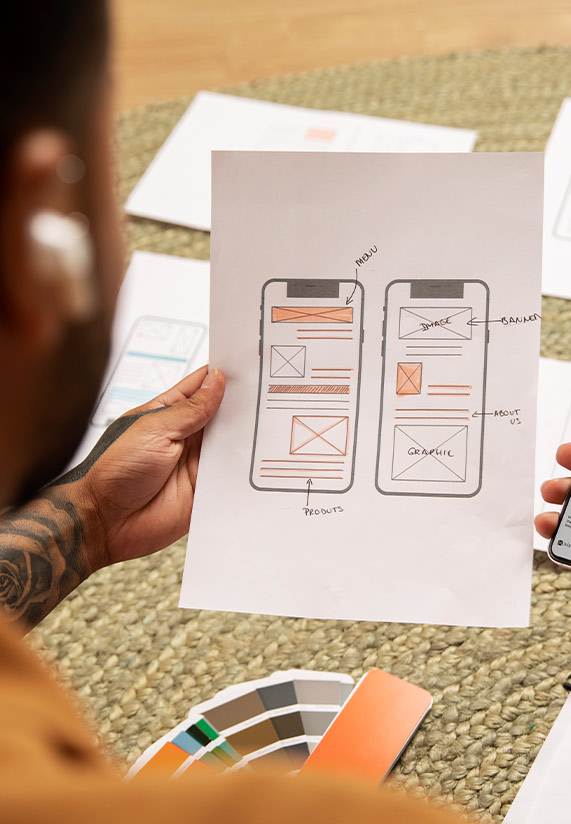
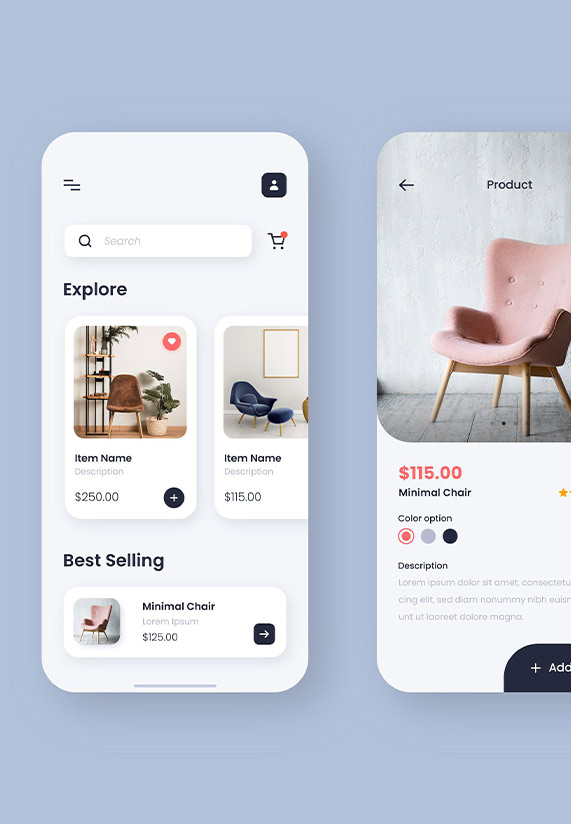
Types of Animations in UI Design
- Micro-Interactions
- Transitions
- Decorative Animations
Micro-Interactions
Tiny animations that respond to user input are known as micro-interactions. They enhance the user experience by providing feedback and guiding users through interactions.
- Button Animations: Animating buttons when they are pressed or hovered over can provide visual feedback that the action has been registered.
- Loading Indicators: Animating loading indicators can keep users informed about the progress of their actions, reducing frustration during wait times.
- Form Validation: Animating form validation messages can draw attention to errors or success messages, helping users quickly understand what needs to be corrected or that their submission was successful.
Transitions
Transitions are animations that occur when moving between different states or screens. They make the experience feel more cohesive and fluid.
- Screen Transitions: Animating transitions between different screens or pages can make navigation feel smoother and more intuitive.
- Element Transitions: Animating the movement of elements within a screen, such as expanding or collapsing sections, can help users understand the relationship between different pieces of content.
- State Changes: Animating state changes, such as toggling between different modes or views, can provide visual feedback and help users understand the impact of their actions.
Decorative Animations
While functional animations are crucial, decorative animations can also add visual interest and brand personality to an interface.
- Background Animations: Subtle background animations, such as parallax scrolling or animated gradients, can add depth and interest to a design.
- Illustrations and Icons: Animating illustrations or icons can add a playful touch to an interface, making it more dynamic and engaging.
- Hover Effects: Through animating hover effects on interactive elements can provide visual feedback while encouraging users to interact with the interface.
Tools for Creating UI Animations
Numerous tools for creating UI animations, ranging from design software are available to development frameworks.
Design Tools
- Adobe After Effects: A powerful tool for creating advanced animations and motion graphics, frequently used for prototyping animations before implementation.
- Principle: A design tool specifically for creating interactive animations and prototypes, allowing designers to iterate on animation ideas quickly.
- Figma: A popular design tool that includes animation capabilities for prototyping and sharing interactive designs.
Development Frameworks
- CSS Animations: CSS provides a range of properties for creating animations and transitions directly in the browser, allowing for performant and responsive animations.
- JavaScript Libraries: Libraries like GreenSock (GSAP) and Anime.js offer powerful tools for creating complex animations with fine grained control.
- Framer Motion: A React based library for creating animations, providing an intuitive API and smooth performance for web applications.
Conclusion
Animations play a vital role in UI design because they help to improve the user experience, improve usability, and add delight to interfaces. By using animations purposefully, optimizing for performance, and considering accessibility, designers can create engaging and intuitive user interfaces that stand out in today’s competitive digital landscape. Whether you are designing a mobile app, website, or software application, incorporating animations thoughtfully can elevate your design and create a more enjoyable experience for your users.
If you’re interested in learning more about UI design and animation, our software training institute offers comprehensive courses that cover the latest techniques and best practices. Join us to enrich your skills and stay ahead in the ever evolving field of UI design.