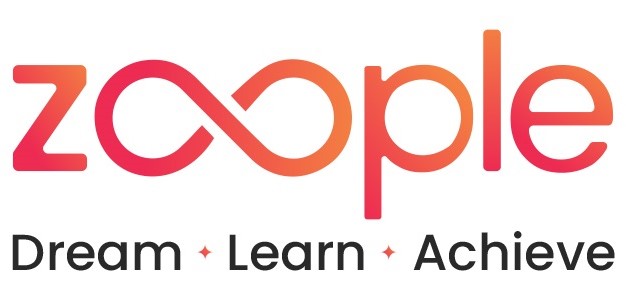Essential Flutter Widgets Every Developer Should Know
WHAT IS FLUTTER?
Google created the open-source UI software development kit known as Flutter. It is revolutionizing the way developers build cross-platform applications.
Widgets are the core of every Flutter application and are essential to the framework’s function. Whether you’re an expert or a beginner, understanding widgets will help you create reliable and visually appealing apps.
WHAT IS THE IMPORTANCE OF FLUTTER?
- Foundation of UI Development
- Declarative UI Approach
- Modularity and Reusability
- Performance Optimization
- Consistency Across Platforms
- Customizability and Theming
- Ease of Use and Maintenance
Foundation of UI Development
- Building Blocks: Widgets are the basic building blocks in Flutter. All elements of the user interface, from simple buttons to complex layouts and widgets. They define the layout and design of your application.
- Hierarchical Structure: Widgets can be placed within each other to create complex UIs. This hierarchical nature allows for a highly customizable and organized way to construct interfaces.
Declarative UI Approach
- Simplicity: Flutter uses a declarative approach, where the UI is described in terms of widgets. In this, you declare what the UI should look like for any given state, rather than manually managing the UI state and changes. This results in the reduction of bugs and inconsistencies.
- Automatic Updates: Flutter automatically rebuilds only the necessary parts of the UI as the state of a widget changes. This leads to efficient updates and rendering.
Modularity and Reusability
- Custom Widgets: With this, you can create custom widgets that contain specific functions or design patterns that can be used to promote code reuse and modularity. As a result, scaling and maintaining the application is made simpler.
- Pre-built Widgets: Flutter offers a wide variety of collections of pre-built widgets for common UI components, that helps to speed up development and ensure consistency.
Performance Optimization
- Lightweight and Efficient: In Flutter, widgets are designed in such a manner that makes them lightweight and efficiently handle updates. Due to the framework’s architecture, the performance is maximized and unnecessary redraws are reduced.
- Hot Reload: The hot reload feature, which allows you to see changes instantly without restarting the app, is closely tied to the widget system. This accelerates development and iteration cycles.
Consistency Across Platforms
- Unified Codebase: Flutter widgets are uniformly displayed across different platforms (iOS, Android, web). This eliminates the need for separate codebases or UI adjustments for different platforms, simplifying development and ensuring a uniform user experience.
Customizability and Theming
- Styling: Widgets promote extensive theming and styling options, this allows you to create visually pleasing and consistent interfaces across the application. Theming can be applied globally or at the widget level.
- Adaptability: Custom widgets can be used to meet specific design requirements, this allows providing flexibility in UI design.
Ease of Use and Maintenance
- Readability: The declarative and compositional nature of Flutter widgets helps to make coding more easy. Each widget’s aim and behavior are well-defined, which makes it easier to understand and modify.
- State Management: Widgets work seamlessly with state management solutions in Flutter, making it easier to manage and react to changes in application state.
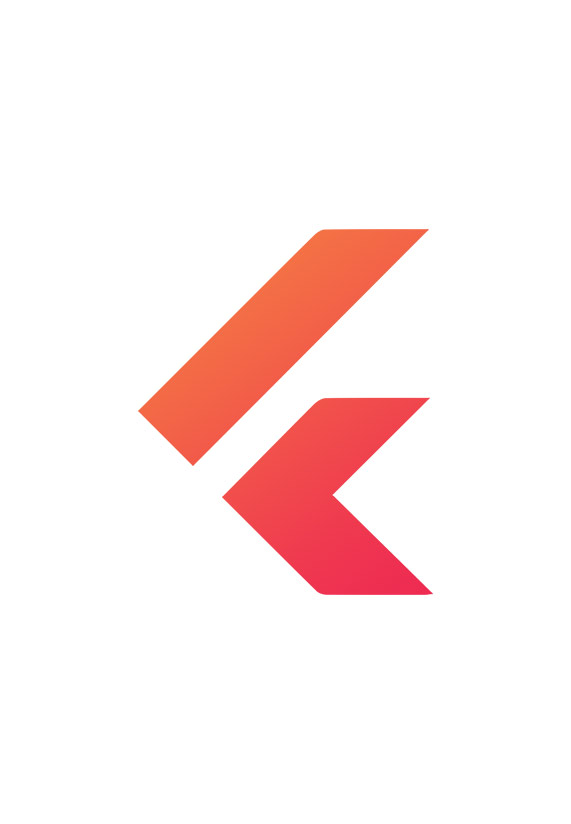


BASIC FLUTTER WIDGETS
- Fundamental layout widgets
- Text and Image widgets
- Input widgets
- Interactive widgets
- Structural widgets
- Additional essential widgets
Fundamental layout widgets
- Painter: This allows the user to customize paintings and drawings within a widget.
- Container: A rectangular space that helps to hold other widgets like padding, margin, alignment, decoration, and constraints.
- Row: Child widgets horizontally in a linear manner.
- Column: Child widgets are placed vertically in a linear manner.
- Expanded: Forces a child widget to enlarge and occupy the free space within its parent.
- Stack: Layers of child widgets are placed on top of each other.
- Padding: Increases the surrounding area of the child widget.
- Center: Put the child widget in the center of the parent widget.
Text and Image Widgets
- Text: Text content is presented with customizable styles, fonts, and colors.
- Image: Shows images from various sources like assets, networks, or files.
- Icon: Displays little pictures or symbols that are commonly used to symbolize different states or actions.
Input Widgets
- TextField: This enables the user to input text and also provides options for customization like keyboard type, input format, and validation.
- Checkbox: Provides numerous options that can be either checked or unchecked.
- Radio: Shows a wide range of options from which only one can be selected at a time.
- DropdownButton: Displays a set of options in a dropdown menu for the user to select.
- Slider: The user can choose a value from the continuous range by dragging the handle.
Interactive Widgets
- Button: Produces interactive elements that, when pressed, carry out a certain action.
- ElevatedButton: A button with a raised appearance and shadow.
- TextButton: A flat button with no increase in height.
- OutlinedButton: A button with an outline.
- InkWell: Allows ripple effects to widgets when touched.
Structural Widgets
- Scaffold: provides the basic components like app bar, body, and navigation, etc.
- AppBar: Shows details about the current screen, mostly containing titles, actions, and navigation controls.
- Drawer: Displays a side navigation panel that can only be accessed by swiping or a menu icon.
- BottomNavigationBar: Shows choices for navigation at the bottom of the screen.
- ListView: Gives a scrollable list of the items.
- GridView: Displays items in a grid format, this is frequently used for image galleries or product listings.
Additional Essential Widgets
- FutureBuilder: This uses independent data to create UI and updates when the data is available.
- StreamBuilder: Depending on a stream of data develops UI in response to data change.
- CustomPainter: Allows for custom drawing and painting within a widget
CONCLUSION
Mastering these fundamental Flutter widgets is your first step towards developing exceptional mobile applications. Although this list provides a strong foundation, the world of Flutter provides countless more tools to explore and learn. If you want to fully unlock your potential for app development, consider diving deeper with Zoogle Technologies’ comprehensive Flutter development course in Kochi. Our expert-led program will help you acquire the skills to build outstanding, high-performance apps efficiently. Don’t just simply create, be creative. Sign in now to get started on your Flutter adventure.